FAQs
ORTIM a5
FAQ ORTIM a5
How do I perform an update to the ORTIM a5 device software with a USB stick?
- From the Download Center section a-series ORTIM a5 download the following file and copy it to a USB stick: SetupA5Zeitaufnahmex.xx.exe.
- Plug the USB stick into the ORTIM a5 and run the installer. To execute this program, you need to have administrator rights on the ORTIM a5. (The device is shipped by dmc-ortim such that these are available).
- Subsequently restart the ORTIM a5.
The ORTIM a5 switches off unexpectedly during operation?
1st cause:
The batteries are flat, Windows shuts down normally.
2nd cause:
The device has not shut down, but the screen was switched off by Windows or the device is in standby mode.
Correct the Windows power settings.
3rd cause:
There is a technical fault. Please contact us via support(at)dmc-ortim.de.
Why does the ORTIM a5 suddenly power down?
The batteries in the device are flat, the warning messages may possibly have been disabled. Under Power settings, you can re-enable these.
Recharge the batteries and restart the device.
Why doesn’t the numeric keypad for the ORTIM a5 device work properly?
The NumLock has been disabled (e.g. as a result of connecting a USB keyboard).
You can connect a USB keyboard, on which you can press the NumLock key at the top left-hand column on the numeric keypad.
Or you launch the Windows on-screen keyboard (NOT the Windows tablet on-screen keyboard).
These can be found as follows:
Windows XP: START > All Programs>Accessories>Accessibility Tools
Windows 7: START>All Programs>Accessories>Ease of Access
Press the Options button and select option Enable numeric keypad.
Why doesn’t ORTIM a5 respond to the measuring keys?
Windows has lost the focus to the program. Click inside the program.
How do I copy a time category classification into ORTIM a5?
Using a USB stick.
Copy the time category classification file (*.zmb) into the following directory: C:\Program Files\ORTIM\a5\System\Deutsch.
Correspondingly for English (\English).
What can I do if the file transfer between ORTIMzeit and ORTIM a5 doesn’t work?
Perform the following steps in turn (possibly with the aid of the administrator):
- First check that all the cables are connected correctly. And whether the right driver for the converter (adaptor) is installed if you use a converter.
- If everything is properly connected, check whether you have entered the computer name (PC name) correctly. To do this, select the Info entry from the Help menu in ORTIM a5.
- If the connection via the computer name does not produce the desired result, then try to establish the connection via the IP address. This is also displayed in the Info (Important: First adjust the setting in ORTIMzeit Device management – see screenshot).
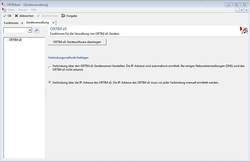
- Check the Windows firewall settings on your ORTIMzeit PC: TCP Port 12555, which is used for data transfer must be enabled.
- If it is still not possible to establish a connection: Cancel the data transfer, leave the import window open and click on Make connection
- If this does not help: Close the import window, relaunch the import from the ORTIM a5, enter the device’s IP address, and then BEFORE clicking on Make connection use the keystroke combination [Ctrl]+[Shift]+[M] to open the monitor window. Now click on ‘Make connection’. As soon as nothing else happens, send the contents of the monitor window with Send e-mail to dmc-ortim. This tells us whether and how the ORTIM a5 responds to the connection request.
